How to Copy only Subtotal Rows in Microsoft Excel

Many times while working in Excel, it is necessary required to copy only subtotal rows in Microsoft Excel as shown in below picture.
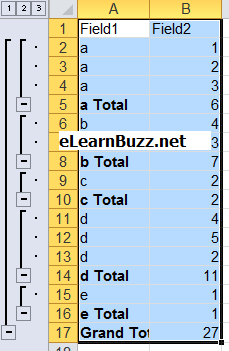
Following are the way to copy only subtotal rows in Excel.
Read – How to Move Rows Data to Column in Excel
Hide the Detail Rows i.e. Show only Sub-total Rows as below:
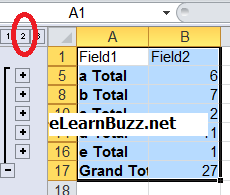
Select “Go-To” or <Ctrl> + <G>. Select “Special”.
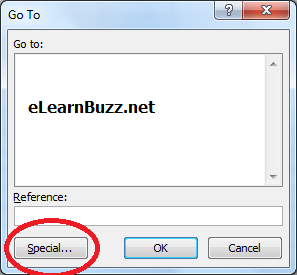
Select visible fields only.
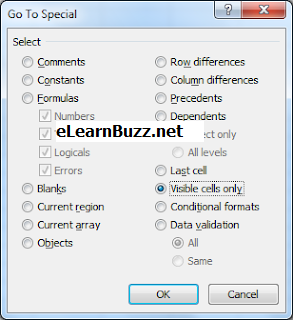
Yes, you have done. Now copy and paste the data.
You may use ‘comment section’ below for your valuable comments/feedback.

