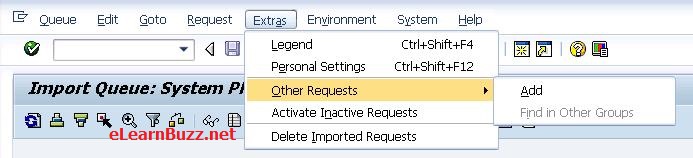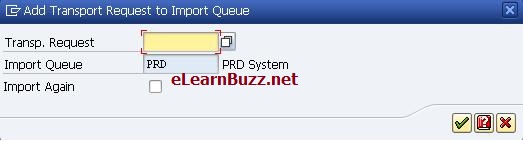The SAP Microsoft Management Console (MMC) provides a graphical user interface to administer SAP systems from Windows PCs. By default it is installed with any SAP application server on Windows. Because, the default configuration allows to administer locally installed SAP application server, therefore SAP MMC provides option to add any local or remote application server.
Any SAP Basis Consultant / Administrator, monitor and manage more than one SAP Server Instances, therefore it is necessary to manage/ monitor all SAP Server Instances from one SAP MMC (Microsoft Management Console). Follow below steps to add instances to SAP MMC.
1. Start SAP MMC
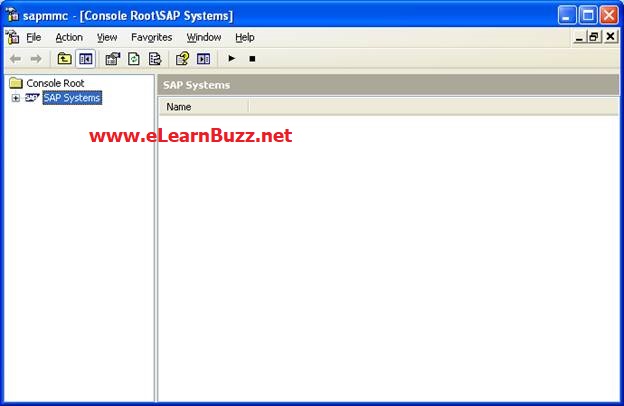
2. Right click on SAP System. Click on Properties. Screen as per below image will display:
Read – How to Create a Role for SU01 Display in SAP
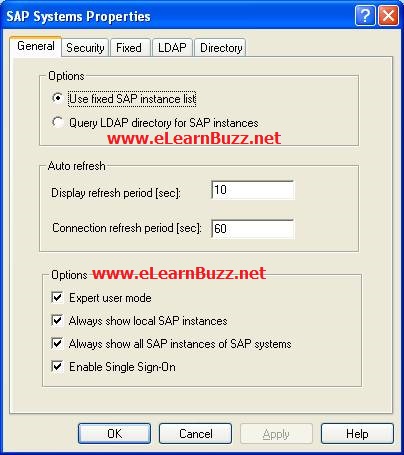
3. Click on Tab “Fixed”. Following window will appear.
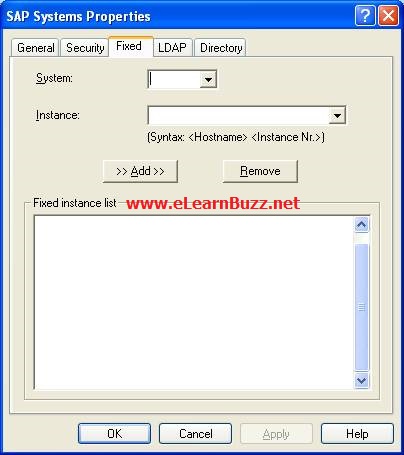
4. Provide input for System and Instance as below:
- System: Instance Name like “IDS”
- Instance: Hostname and Instance No like “ERPTRAINING1 00”
Read – SAP Basis Interview Questions

5. Click on Add button
6. Server Instance has been added to MMC. Now refresh the MMC to check the status of Server.
7. Add all the SAP server instances (ABAP and JAVA) and start monitoring / managing all server instances from one MMC.
Read – How to Add Transport Request to Import Queue
You may use ‘comment section’ below for your valuable comments/feedback.