During development, sometimes it is required to use existing form to create a new form in vb.net. In this post, you will learn how to create a new form from existing one. I have created a new form (frmSMSLog) from existing form (frmClassFee) in VB.net.
Create a new form from existing form
Step-1: Move to the folder of existing form.
Step-2: Copy all the three files of the existing form. These files shall have the extension “.vb”, “.resx”and “.designer.vb”.

Step-3: Paste these files at the same folder.
Read – How to Move Rows Data to Column in Excel
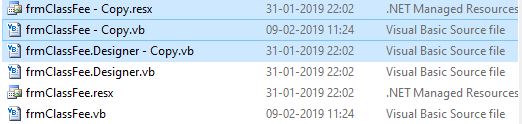
Step-4: Rename the newly created 03 files as per desired new form name.

Step-5: Open the file with .vb extension in notepad for making changes.
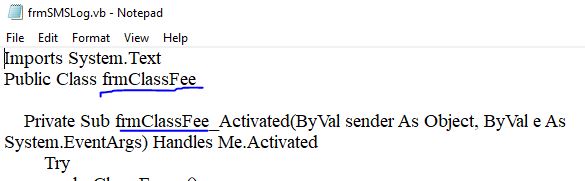
Step-6: Replace the existing form name with the new form name.
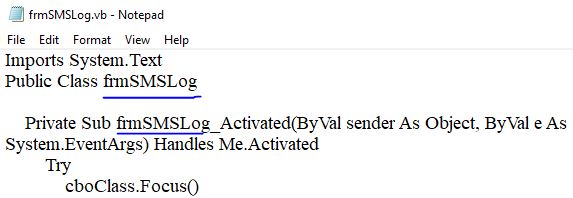
Step-7: Open file with .designer.vb extension in notepad for making changes.
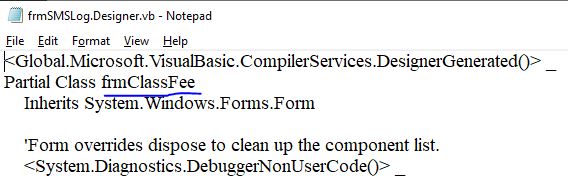
Step-8: Replace the existing form name with the new form name.
Read – Mobile Phone Security Tips मोबाइल फोन सिक्योरटी टिप्स
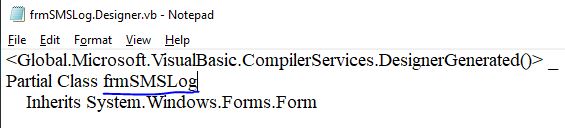
Step-9: Open your project in vb.net. In Solution Explorer, Right Click on Form Folder and select Add -> Existing Item.
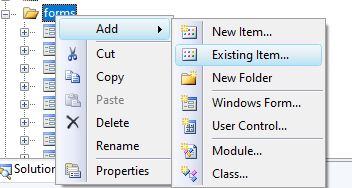
Step-10: Select the newly created form with .vb extension and click on Add button.
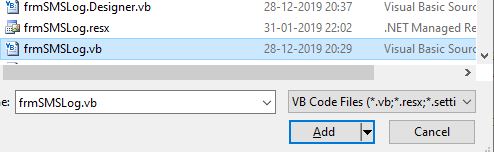
Congrats! Your new form created from exiting form has been added in the project.

You may use ‘comment section’ below for your valuable comments/feedback.